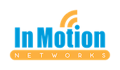I have a confession to make. I’m a hoarder. But not really the kind you’re thinking of. No, I’m not...
Larilyn’s Tip of the Week: Calculator Conversions
| Every person in this world has strengths or talents. Things they are really good at. Things that just come naturally. |
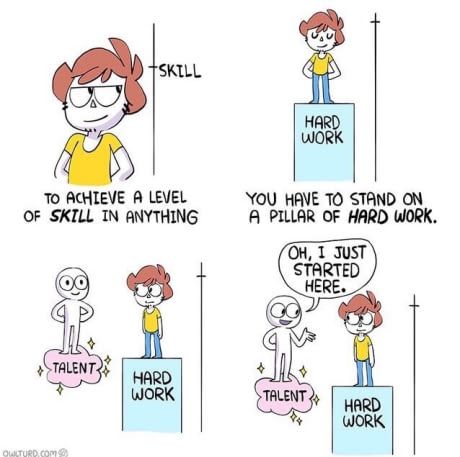 |
| And then on the flip side, everyone has weaknesses. Things that don’t come naturally. For example, I have a hard time with being able to envision the length or distance of things. You can ask me how far away a tree is in the backyard, and I couldn’t give you a guess if my life depended on it. That’s how I ended up with a 65″ tv that I thought was the same size as the 48″ tv that I admired at my parents house. |
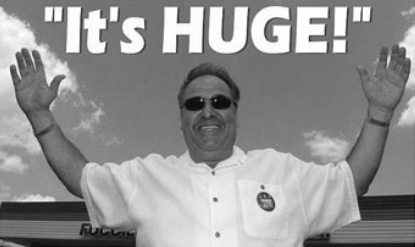 |
| I have another problem along the same lines….and hopefully I’m not the only one in this boat. I also have a hard time with conversions. I know, stupid American who can’t do metric….but for some reason it’s just something that doesn’t click in my brain! |
 |
| I can’t be the only one who has this problem. And I feel validated in this because of the fact that a simple app in Windows makes it so easy. So clearly they were targeting a specific group of people, right? |
 |
| I’m gonna go with yes. So hear’s the secret. Here’s the news. Here’s the word, bird. |
| Open up your calculator. Not on your phone. In Windows. (If you need help, click the Start menu and just type “calc” and it will pop up as the first option). You should see the standard calculator like so: |
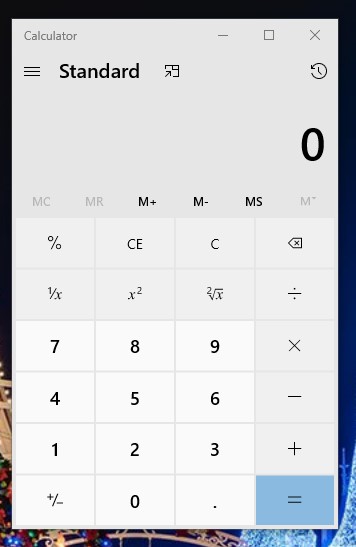 |
| Now prepare to have your mind blown. See that hamburger menu to the left of the word Standard? For those of you not in the know – those three lines are called a hamburger menu. Sorry if I got too tech-y for you. Anyway….click on those three lines, and you will see a whole menu of options. Look-ey! |
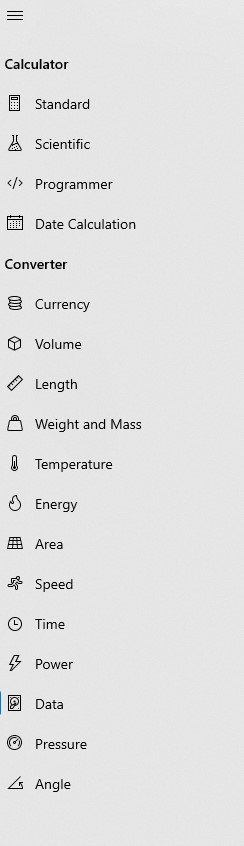 |
| It will convert length, or weight, or CURRENCY. Temperature?! Do you see all these options? My brain never will have to struggle again! I hope that some of you find as much joy in this tid bit of information as I do. Happy converting! |