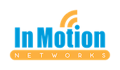It’s time for another simple tip! I’m a sucker for a short cut. Even when it’s something that...
Larilyn’s Tip of the Week: Focus Assistant
| I don’t know about you, but some days – I can micro manage like a pro. I can have three programs open, ten tabs in an internet browser, be on hold for a vendor, and be calculating the taxes all at the same time. However, sometimes I have a very hard time concentrating. It’s usually when I’m working on something really important that I’m not quite as familiar with. And when this happens, every little distraction can pull my attention. Everything from a new email, to a flashing voice mail light, to a Dell Support assistant notification popping up in the corner of my computer. They all easily distract me from what I’m focusing on. |
 |
| So anything I can do to cut out distractions is very helpful! This includes: · turning off music or videos I might be listening to |
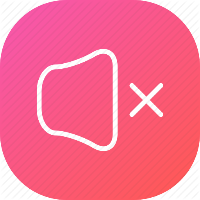 |
| · setting my phone to vibrate |
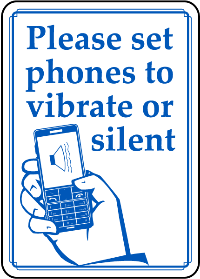 |
| · closing other open programs on my other monitors |
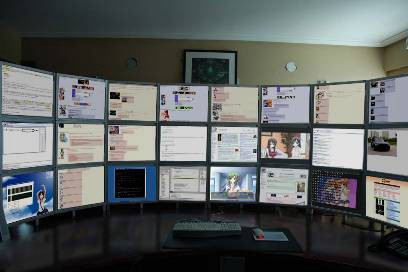 |
| · and implementing this weeks tip! |
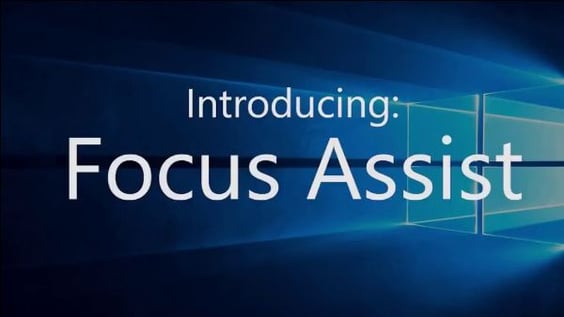 |
| Focus Assist is a function within Windows that allows you to control the notifications that your computer will pop up on your screen. Being able to turn these off when I really need to focus may not seem like a big deal, but sometimes those notifications can really turn into an “if you give a mouse a cookie” type of situation….. |
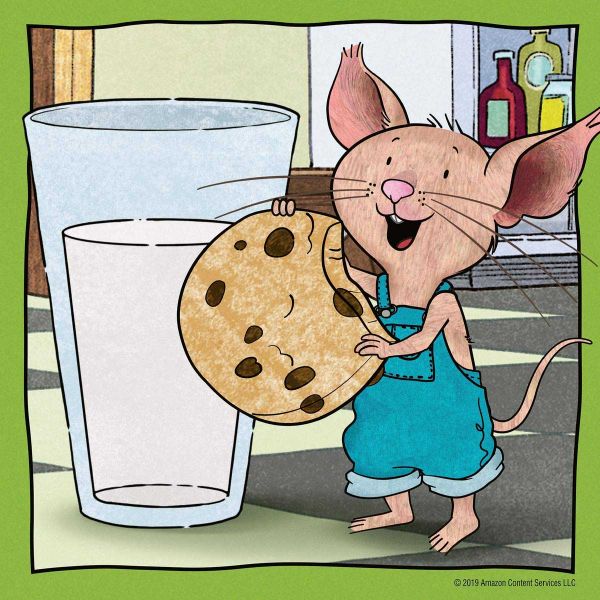 |
| The beauty is that there are so many options that you can cater to what you need – you can turn all notifications off, you can set it to only show you priority notifications (which you classify yourself), you can set hours or situations where you might want it in effect. The possibilities are endless (well, maybe not endless….but there’s lots of options). Check out the options below: |
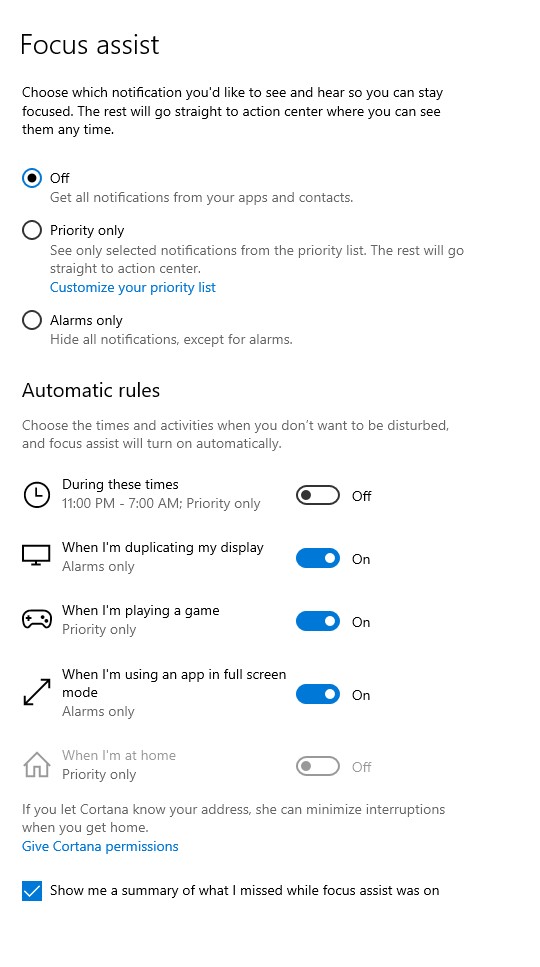 |
| You can find this Focus Assist menu by clicking on the Start Menu and type Settings. Once in the Settings menu, select the icon for System, and then you will see Focus assist on the left hand menu. Happy customizing! |