I have a confession to make. I’m a hoarder. But not really the kind you’re thinking of. No, I’m not...
Larilyn’s Tip of the Week: Lost Files
| This weeks tip is pulled from a scenario that I run into pretty regularly with our clients. Let me set the scene. You’ve spent all morning on your computer, putting together the perfect PowerPoint presentation. There are colorful slides. There are snazzy animation components. You’ve even incorporated a video link to a hilarious YouTube video that is topically relevant. |
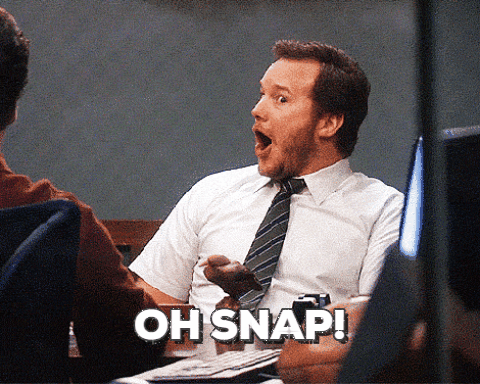 |
| And before you tell me that you don’t use PowerPoint, this applies to any kind of file format that you might be saving. A Word document, Excel, a .jpeg. Anything. So you’ve invested a large amount of time into your project. You make sure that you saved it and named it appropriately. You move on to other things. |
 |
| Then Karen in HR says that there is a change that needs to be made to your file. You go to open it up and…..you can’t find it. |
 |
| This is usually the point at which I receive a phone call from someone who is slightly on the verge of a nervous break down because they can’t find their file. And let me interrupt this message to say this: I am not posting this tip to tell you to stop calling me when you are in this situation. If you are panicked, you might not remember my tip, or remember places to check. Heck, you might just need me to help calm you down as we work it out. However, I also know that our clients are busy. So if you know these things to do, it will save you the time it would take to look up our number and give us a call, thus ending your panic a bit earlier. |
 |
| The first thing I suggest, and the one that is most likely one you already know, is to check your Recycle Bin. It may be sitting in there, just waiting for you to restore it. I would say about 20% of the time, somehow a client has accidentally deleted the file. Obviously not intentionally, but somehow it happened. And in these cases, I couldn’t even tell you how the file got there. Sometimes I worry that computers have a mind of their own. |
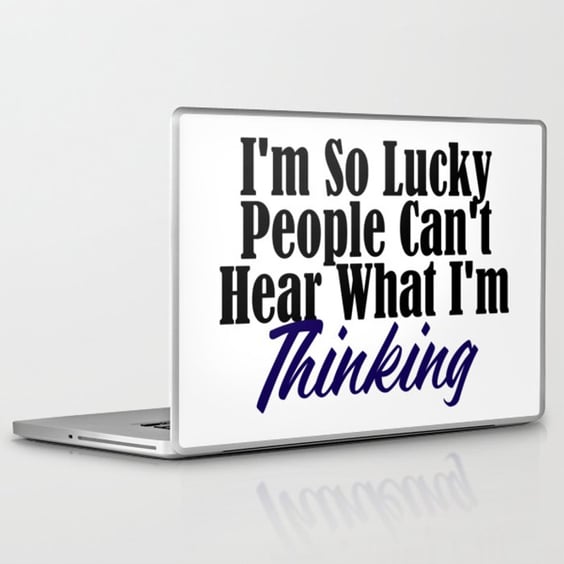 |
| The next option is to open the program that you used to make the file to begin with. If it was your PowerPoint file, open up PowerPoint. It will show a list of recently opened files as well as places where you’ve recently saved files. So you might see your file right there in the recents list, or maybe you thought you saved your file on the Desktop, but according to PowerPoint you recently saved a file to My Documents and lo and behold, when you go to My Documents, there is your file! |
 |
| The last thing I would suggest trying would be to do a search using Windows 10’s search. Just type the Start menu (the Windows symbol at the bottom left) and start typing the name that you used when you saved your file, if you remember the exact name. This will find your file if it’s on your computer! |
 |
| Like I said before, I don’t put this out there to stop you from calling. If you need us, that’s what we’re here for! And many people also have server situations thrown into the works, so it might not be as simple as searching your computer. And so to all of you I say….. |
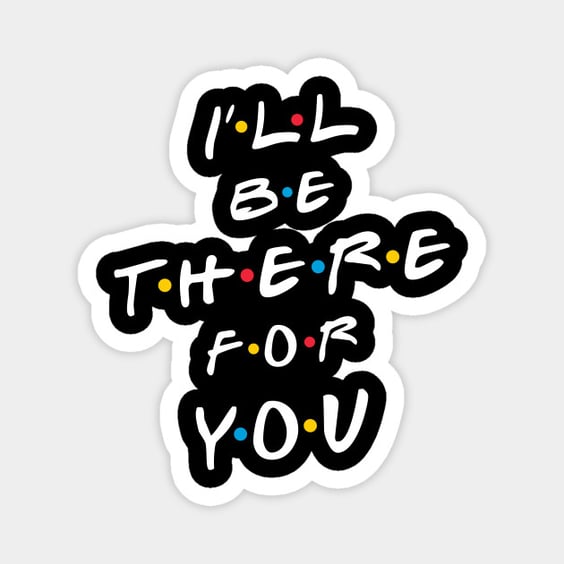 |
