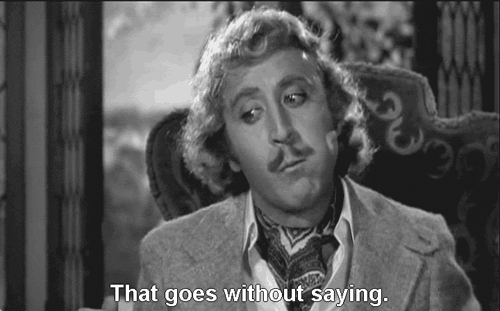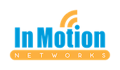Alright – we’re all pros at working from home now, right? Okay Gladys, I see you over there – still...
Larilyn’s Tip of the Week: Remote Printing at Home
This pandemic thing is really starting to grind my gears. Here we are, a year later, and many of us are still working remotely.
Funny how despite how long it’s been, there are still more tips to help make it easier for you! For example, have you been wondering how to print something from your work computer on your home printer?

You know…..aside from driving to the office, unplugging your computer, putting it into your car, setting it up at home and plugging it into your home printer.
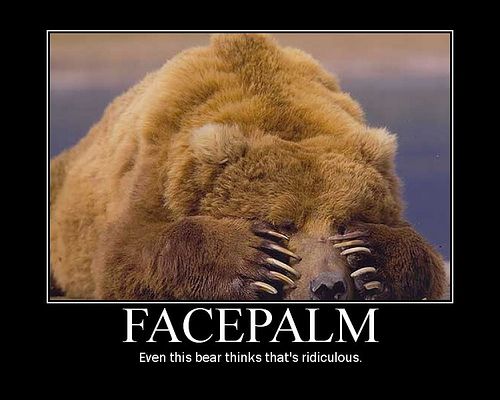
It really is something so much simpler than that, but it also isn’t super obvious if you don’t know what to look for.
First of all, I should preface with the fact that this is for those of you who are connecting to your work computer using Remote Desktop. If you are using another program, this tip isn’t for you!
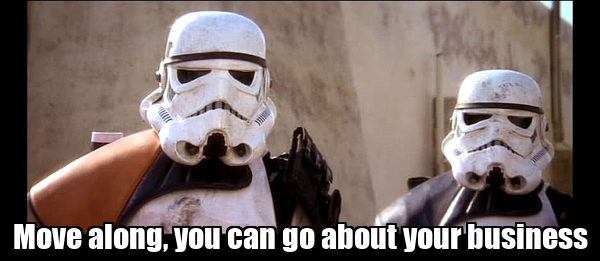
When you open up your Remote Desktop app, you usually see a box that shows the Computer Name in a field that you can type in, and possibly a filled in User Name if you regularly connect.
What you may not have paid much attention to is that at the buttom left, there is a drop down menu that says Show Options.
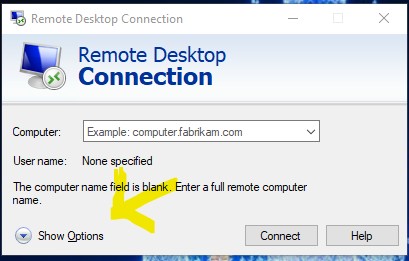
If you click on that little drop down menu, it expands the box so that you can see several tabs along the top of other settings you can alter.
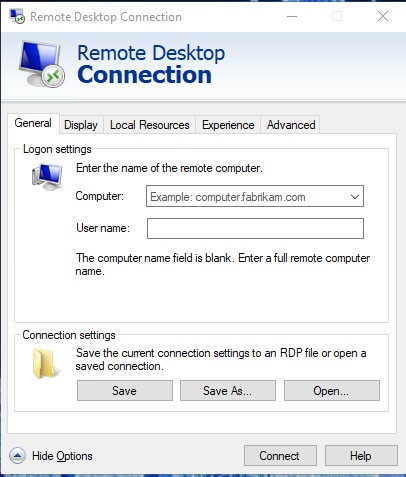
Once extended, you want to select the Local Resources tab. This is going to be where you tell the computer you are connecting to what to take or share from your local computer (the computer you are actually sitting at).
You can see at the bottom there are check boxes for Printers and Clipboard.
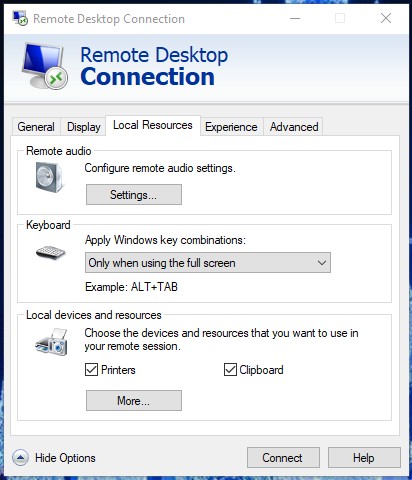
If it’s checked, that means that your local resource will now be shared on your remote computer. So if you have a printer at home called Home Printer, and you connect to your work computer – you should see Home Printer as one of the options when you tell something to print!
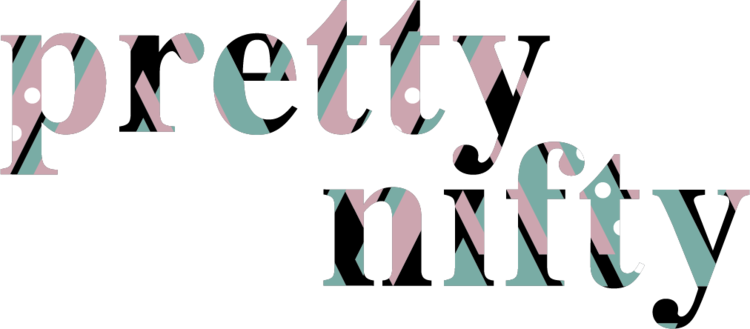
And of course, then it should actually print to your home printer.