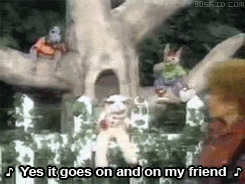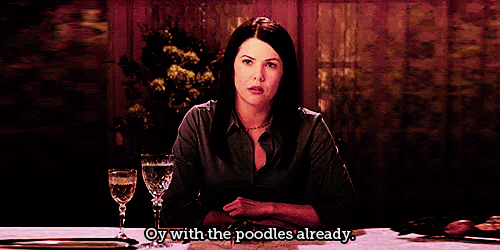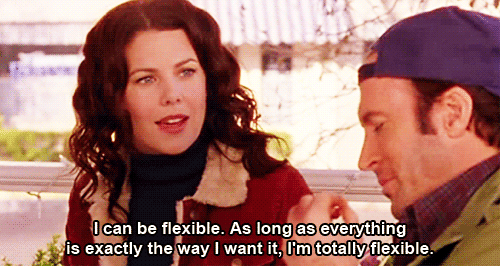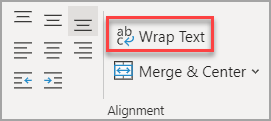Do you guys have little sayings that help you remember things? For example, 30 days hath September,...
Larilyn’s Tip of the Week: Microsoft Excel – Wrapping Text
Who here remembers Lamb Chop?
No….back that truck up. Not that Lamb Chop. I’m talking about the one that was in a show with Shari Lewis.
Of course, now I want some mint jelly…..
Anyway. I digress. The point I was trying to bring up was that I remember my younger siblings watching the tv show and they would sing a song. If you know the show, you know the song. And if you know the song, you know I don’t want to sing the song.
My sentences can be like that sometimes. When I get really excited about a subject, or have a lot to say about something, or….it’s a Tuesday…..my sentences will just go on and on. It’s a problem.
And the worst is when I’m typing a sentence or something in a limited field. Like in Excel! Where you have these little tiny boxes that you can maybe put three letters in, and I need to describe what makes Gilmore Girls one of the best shows ever created.
There’s just not enough room!! And Excel is kind of an evil master mind genius. They’ll let you type your long, run on sentence. You’ll think, oh wow! It’s letting me type it all in! This is fantastic!
Trick. Once you put something in the next cell, all of your text gets cut off.
Enter: wrapping text. This allows the text in your box to wrap around to the next line when you’ve reached the length limit of the cell! You can do this one of two ways. Manually or automatically.
Sometimes I prefer manually. Mostly because I like to decide which word I wrap to the next line. I’m not a control freak or anything.
Dang. Now I’m stuck in Gilmore head space.
Anyway. To wrap the text manually, when you get to the point of the sentence or cell that you want to jump down to the next line, just hit ALT + Enter and it will create a new line below the one you are working on. Easy peasy. Done the way you like it.
However, if you’d like text to wrap around for you automatically so you don’t have to think and you can just type (you know, because maybe you are in the zone and even thinking about finding the ALT button would send your life into chaotic panic), then you want to look for the wrap text icon/button.
Depending on how your tool bar is set up, you may see the words Wrap Text (like above) or you may just see the icon, with the ab over the c with the blue arrow. You will always find it on the Home portion of the tool bar in the Alignment section.
If you click that button while you’re working on a spreadsheet, the text will automatically wrap for you!