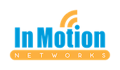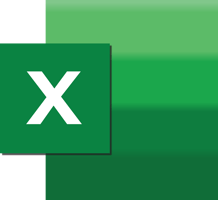Do you ever have the need to create a form for co-workers or clients to fill out?
Larilyn's Tip of the Week: Microsoft Word - Convert Text to Table
Have you ever started down the road of a project or task, thinking you know the best way to do it and then realize.....you're wrong??
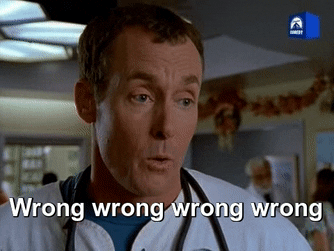
Oh, no? Just me? Hmmmm.....
Well, sometimes it happens. And in Word, sometimes what happens is that you can be in the middle of a document and realize that you are using the Tab key to basically create a table within your document......and you might think, man. I should really go over to Excel and create the table and then import it/place it in my document. Because Excel is for tables.
.gif?width=480&name=giphy%20(3).gif)
But I am here to tell you. Not only do you not have to switch over to Excel, you won't even lose the work you've already put into your fake table. You can easily turn it into an actual table right there in Word.
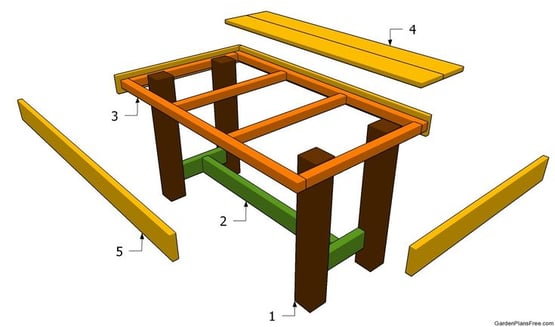
Jokes aside, how do we do this? First thing you want to do is highlight the text that you want to turn into a table.
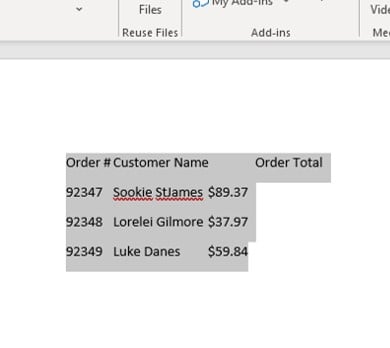
Once you have it highlighted, you're going to click on the Insert tab, then click on the drop down arrow below the Table section and you're going to select Convert Text to Table.
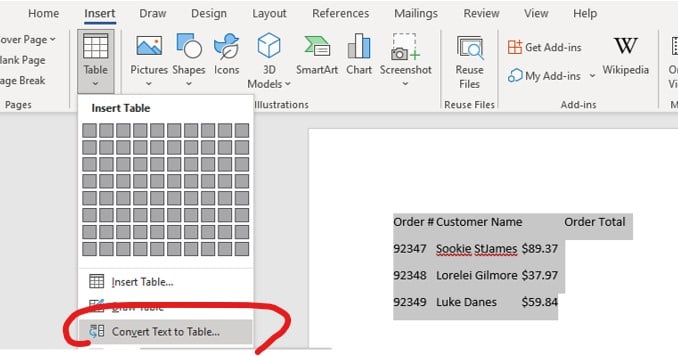
This is going to open up a new box where you can set the parameters of your table.
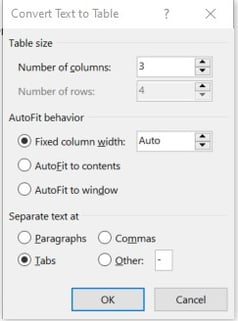
So you can see that I set it to three columns, and it detected 4 rows. And I'm telling it to separate the text based on where I hit tab. Then you click okay.
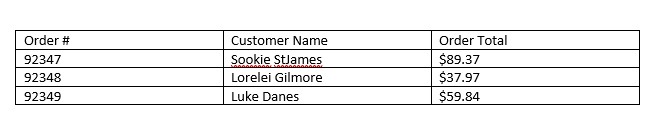 And voila! You have your table! All nice, neat and orderly, just how I like it. As opposed to that disorganized table that I could have straightened up some with using the tabs more, but this is just so much nicer.
And voila! You have your table! All nice, neat and orderly, just how I like it. As opposed to that disorganized table that I could have straightened up some with using the tabs more, but this is just so much nicer.
.png?width=220&name=download%20(3).png)