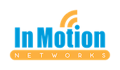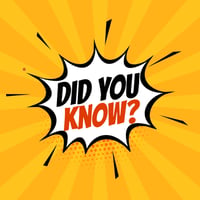It’s time for another simple tip! I’m a sucker for a short cut. Even when it’s something that...
Larilyn's Tip of the Week: A Couple of Windows Shortcuts
I love to learn new things. It makes me happy! And I think I've already shared that keyboard short cuts make me happy! SO, if I learn new keyboard shortcuts, you can bet I'm double, triply happy!

And when I find something that makes me so happy, I have to share that happiness with all of you! Because....well....
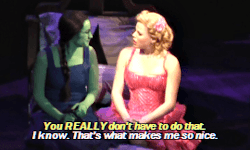
So the shortcuts I have to share today are not for a particular program, like Word or Excel. They are just some general shortcuts for when you are using a Windows computer. (Sorry Mac users, I love you but......you can come back next time)

The first one is useful when you want to share a link. Sometimes, it's an easy link or a website name that is easy to type out. But sometimes? Man, it seems like there is an endless combination of letters and numbers that just keep going and going and going......

Sometimes it can be annoying to try and highlight the whole thing. Maybe that's just me. But it is. And it can't be just me, otherwise this shortcut wouldn't exist!
Point being....just hit F6. Go ahead and try it. It will highlight the whole URL of whatever page you are on.

But wait! There's more!
Have you ever had your computer, or more likely a specific program, freeze up on you? What is the basic trick we all know to try? Hit CTRL+ALT+Del....right? But you have to wait for the computer to process that and bring up the screen that will allow you to select the Task Manager. Did you know you can go straight to the Task Manager? Well I'm here to tell you that you can!
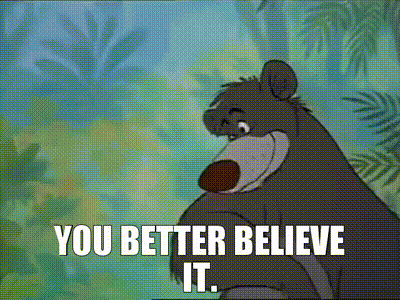
Just try hitting CTRL+Shift+Esc! Pops it right open for you! Then you can close out whichever program is frozen and causing you grief.
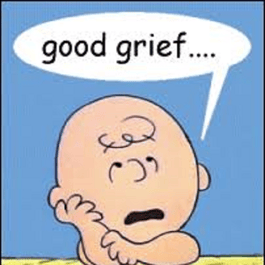
Alright, now I've shared the way to go to your desktop, closing all your windows at once by shaking your mouse. But did you know that you can do it with a keyboard short cut as well? And I actually like this better because I can use the same short cut to bring everything back. Helpful if you need to check something on your desktop (a file name, or a program name), but need to go right back to what you were doing!
You do this by hitting the Windows key (the button that looks like the Windows icon between CTRL and ALT) along with D. So Windows+D. Hit it once, everything closes and you see your desktop. Hit it again, everything comes back up.
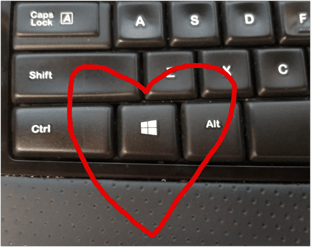
Now the last shortcut I'm going to share today is one that from a security standpoint, I hope you'll pay attention to. I know a lot of people think I'm crazy when I stress the importance of not sharing your desktop with others, not sharing your password with others, and logging out of your computer when you are away from your desk. For the purposes of this shortcut, I'm going to pretend that you all have faith in what I've taught you and you all lock your computer every time you get up.
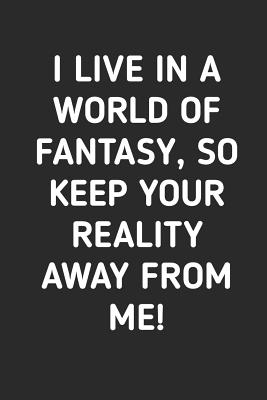
Instead of clicking through on the Start menu everytime, all you have to do when you are getting up from your computer is to hit Windows+L. It will automatically lock. Note, this does not log you out - it will not close any of your programs. It's just locking it so that you have to enter your password when you come back and no one can access your files and programs. Super easy to hit it when you're running off to the bathroom.....or to grab a donut from the break room.
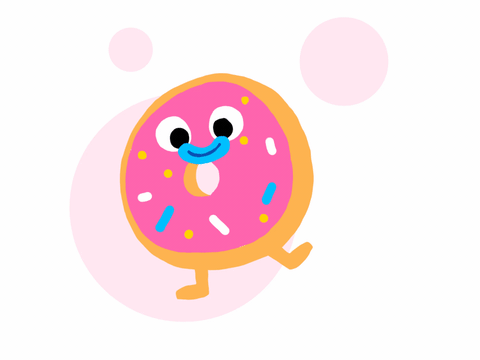
So there you have it! Just a few more short cuts to make your day to day office life the teensiest bit easier!