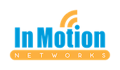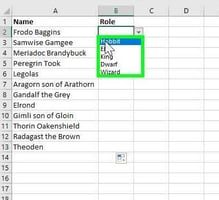Today, I'm going to talk about how to make drop down menus in Excel.
Larilyn's Tip of the Week: Microsoft Excel - Inserting a Screen Shot
So if you haven't noticed, I think I am actually physically incapable of just putting forth information in a strictly informative way. I can't just say "hey, this is how you cut and paste". I have to give things some life and personality. I gotta give it some excitement. And generally, I've gotta give it some snark.
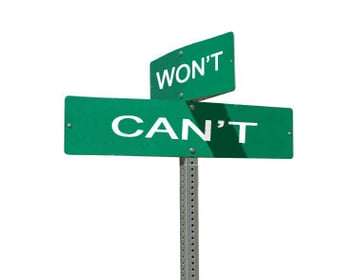
Luckily, Scott puts up with me and my nonsense. At least....as far as I'm aware.

And because of this personality flaw, I know that it's possible to put screen shots into Excel. I mean, I may or may not be guilty of putting a fun picture into a very boring spreadsheet.

There could also be completely legitimate reasons to do this. You may want to show part of a Word document next to a pie chart or graph that describes the graph. Or maybe you just like pictures.
Either way, it's simple to do. Just go to the Insert tab on the menu bar and select Screenshot. This will pop up a window that shows little thumbnails of the programs that you have open on your computer.
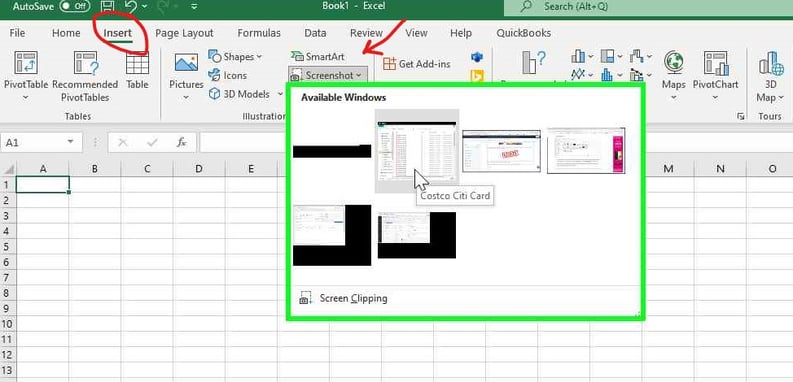
Select the one you want, and it will pop into the Excel spreadsheet and you can resize it as you want!
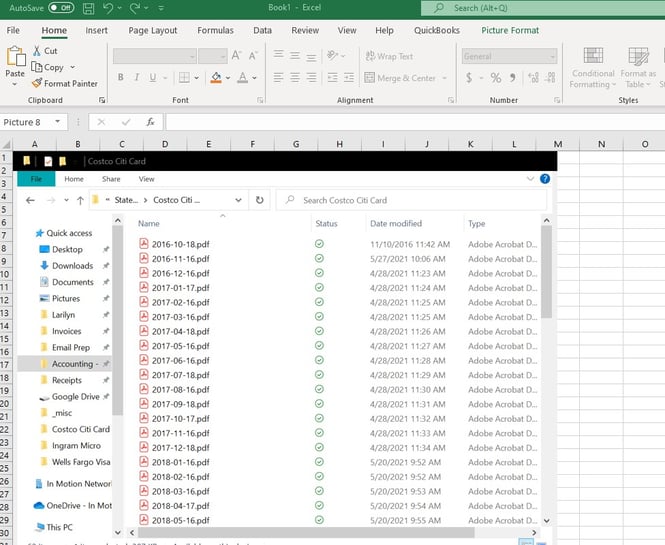
And that's it for me this week! I hope you guys are still enjoying the tips! Remember that if you have any questions, you can always submit it at the bottom of the newsletter!