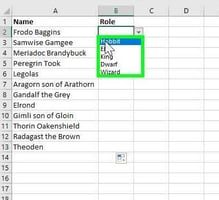Hellllllo! It's that time again. Time for me to give you another reason/example of why I am a...
Larilyn's Tip of the Week: Microsoft Outlook - Drag and Drop
I am constantly amazed at the fact that no matter how much I use a program, like Outlook, there are still more things I'm learning about that I had no idea existed!

And today, it's what I learned about an amazing function in Microsoft Outlook. They have taken the term Drag and Drop to a whole new level.
I was already very familiar with dragging files over as attachments, or moving things within my computer's File Explorer by dragging and dropping, but Outlook has upped the game.
You can drag and drop an email that you've received to do a variety of different things!
Let's say you get an email from someone new. They obviously aren't in your contacts, but you know that you will be corresponding with them going forward. If you drag the email over to the Contacts icon....it will create that person as a Contact for you!
Or, say that you receive an email that mentions a meeting or appointment you don't want to forget....you can drag the email to the Calendar icon and it will create a Calendar item for you and bring over all the information from the email!

There's also the possibility that there's not necessarily a meeting, but you realize that the email has created a few things to be added to your To-Do list - well, just drag the email over to the Tasks/To Do icon on the navigation bar and it will make sure it's on your list!
It also works from the Contacts side. If you are looking at your contact list, you can drag someone's name over to the Calendar icon, and it will create an appointment entry for you. Or you can drag their name over to the Email icon, and it will create a new email addressed to them.
This is such a simple feature, but you know how much I love efficiency and time saving tips! So drag things all over Outlook and make your life a tiny bit easier!