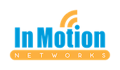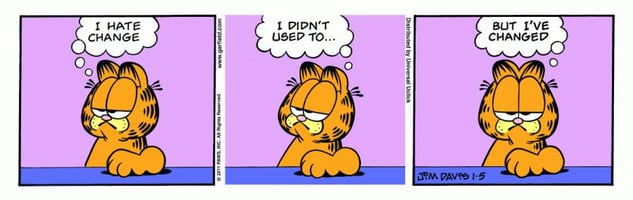I don’t know about you, but some days – I can micro manage like a pro. I can have three programs...
Larilyn's Tip of the Week: Microsoft Teams Quiet Hours
There was a time in my life when I was a really light sleeper. I mean, really light. I remember my freshman year of college, my roommate would start every morning by playing a game of Minesweeper on her computer.
Her mouse clicks would wake me up. Lucky for me, my husband's incessant snoring has cured me of my light sleeping.
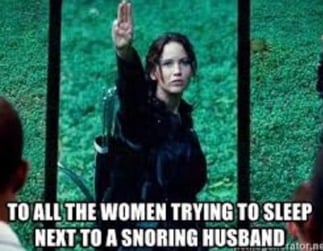
But I still sometimes have issues if something occurs while I'm trying to fall asleep. If I'm lying there, relaxing, trying to drift off to slumber land and I hear my phone buzz?
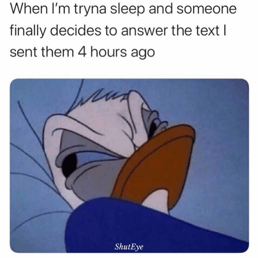 That's the end for me! I'll now be up for a long time!
That's the end for me! I'll now be up for a long time!
Now - I don't know about your company, but a lot of companies have started using Microsoft Teams for communication. It's a great tool and application that helps keep everyone connected in a really organized fashion. I love it.
I DON'T love that it is one more way for work to seep into my personal life. With the app on my phone, it doesn't matter where I am, day or night - if someone posts something to a chat or a Team thread - my phone alerts me and lets me know. Day off? Doesn't matter. Curiosity dictates that I know what's going on. Middle of the night? Well.....if I'm not already asleep, I'm debating whether to open my eyes or not, but I'm probably now up for a good amount of time.
Luckily, the Microsoft Teams application has the ability to set hours for notifications so that they will only come through and alert you when YOU want them to! And it's easy to do.
When the app is open, if you click on your circle picture on the top left, it will open up a menu. Click on Notifications. This opens up another menu.
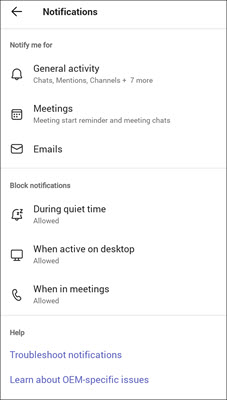
You can see there is a whole section for when to Block Notifications. If you want to set a regular quiet time or day, you click on During Quiet Time and set the days and hours of the week when you want notifications blocked.
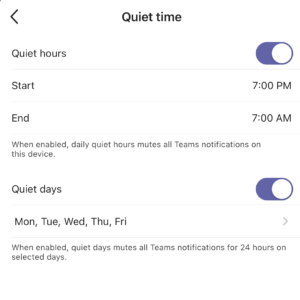
You can also set it to block notifications on your phone when you are active in Teams on a computer desktop or when you are in a meeting.
So now, I can set my mind at ease that I will not be kept awake at night by my random work-a-holic co-workers.