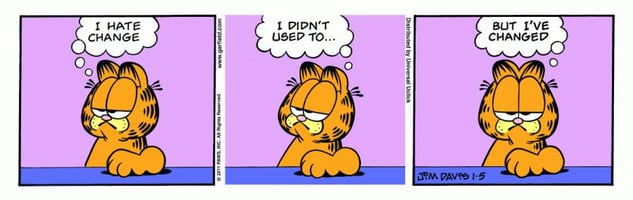Most people know that Excel is great for putting in a lot of data and numbers, and using the sum...
Larilyn's Tip of the Week: Microsoft Word - Create Forms
Do you ever have the need to create a form for co-workers or clients to fill out?

And you don't necessarily need to print them out, but want to send it out electronically?
Well then you're in luck! Today is all about how to create forms in MIcrosoft Word with fillable segments!
The first thing you need to do is to enable the Developer Tab in Word. To do this, you will go to File, Options. This will pull up a dialogue box.

Click on the Customize Ribbon option. On the new screen, you will want to make sure that you are looking at the Main Tabs at the top. Then in the menu below, you will highlight Developer option, click Add in the middle, and then on the right you can use the Up or Down Arrows to move where it will show up on your tool bar.

I put mine towards the end of the row. Then you click OK and it will now show up at the top of your Microsoft tool bar.
So then you can go on and create your form!
To do this, you will mostly use the Controls section of the Developer Tab.

If you hover over an icon, it will tell you what that will insert into your document. For example, The Aa will let you insert a box for Text Content. So if you have an open ended question, just put in the text content box for people to type in what they want to answer with. The check mark in a box icon will insert a check box. You can insert drop down menus or date pickers. And as you create your form and add in what you need, you then will have a form that you can send out for anyone to fill out with the information you need!
So you can save it and send it out without ever having to have any kind of fancy softwares!