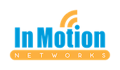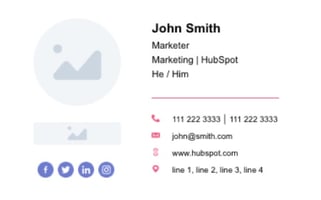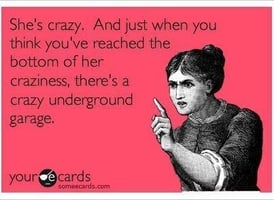I know there are some of our clients that have a standard email signature for all of their...
Larilyn's Tip of the Week: New Series - Microsoft Outlook
So we're going to be diving into a new series of blogs - all about Microsoft Outlook!

Outlook still seems to be the most used email application for businesses, especially with Office365 becoming so common. So I will be taking time each newsletter to give you some helpful tips and suggestions on the ways to best utilize Outlook in your day to day work life!
If you have any specific Outlook questions, please let me know! I want to make sure that if there are any things you'd like to learn about that I address that!
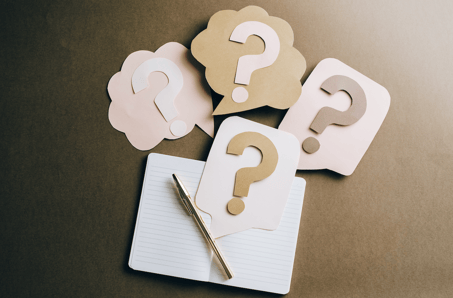
For today's tip, it's going to be a quick one. Just to ease you into Outlook. Some people complain about Outlook because they don't like having a separate application and they prefer the look of online email options, such as Gmail.
Well, if you have an Office 365 account, you can just as easily turn your Outlook box into something very similar to Gmail.
If you go to outlook.microsoft.com, you can log into your email/Microsoft account. Then select settings by clicking on the little gear icon in the top right corner.
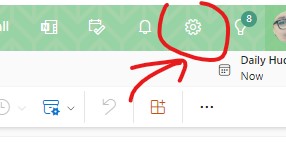
This will pop up a menu on the right hand side. This menu deals mostly with the theme or visual aesthetic of the mailbox. If you want to change any of this, you can do so. However, you can also click on View All Outlook Settings.
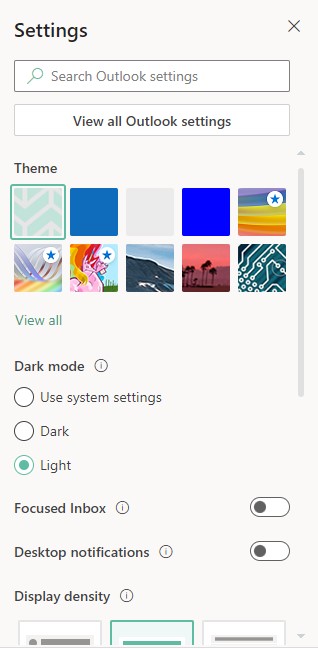
In the new box that pops up, you will want to select Mail on the left.
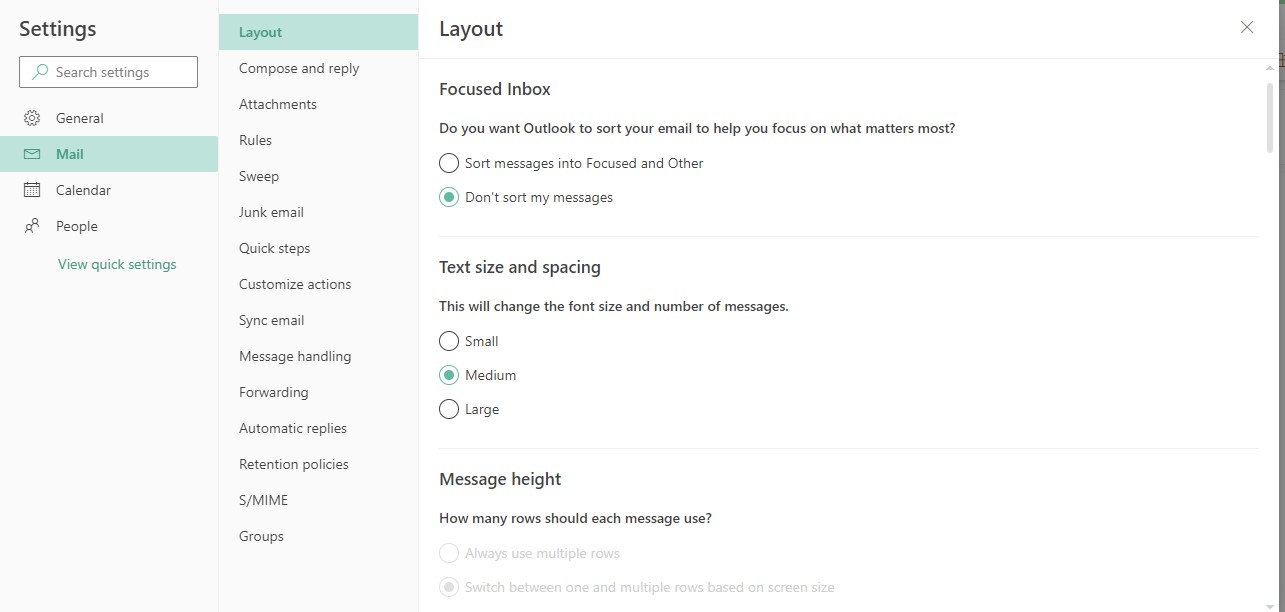
There are a lot of options you can play with - and I will go over a lot of them in future tips. For today,we are going to focus on the Layout option. This is how you can really set up the feel of your inbox. You can choose the text size, how much space you want for each message row,
If you continue to scroll down, you can choose if you want a reading pane (that shows the message to the side or bottom when you click on it) or whether you want it more like Gmail where you click on the email and it opens up completely.
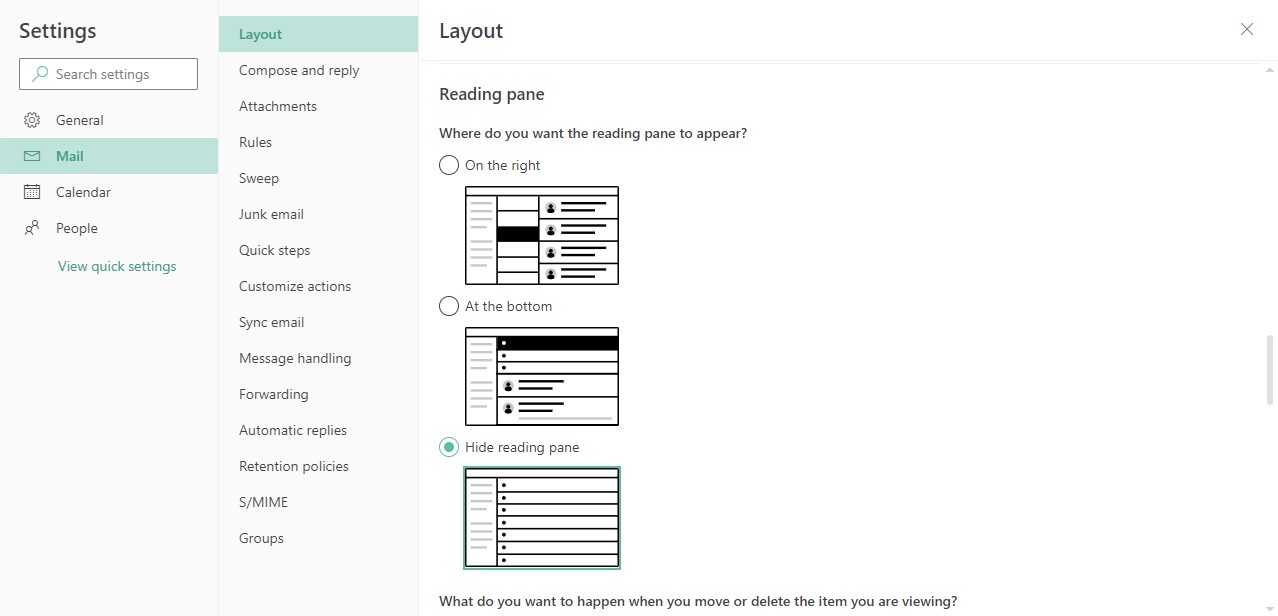
There are many layout options you can play with to get your Inbox just how you prefer it!
Many of these options for customization are also available in the Outlook application - under the View tab at the top. So don't fret if you prefer the app!
I hope this helps you customize your email box just the way you like. Until next tip time!