Have you guys met my friend, the scroll wheel of the mouse??
Larilyn's Tip of the Week: Microsoft Word - Quick Access Toolbar
So now that we're into Microsoft Word, there are so many things I want to share that it's hard to decide what to start with!
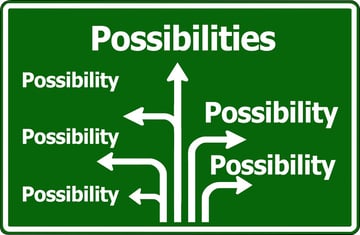
I think I've landed on what may be as close to the very beginning as I can possibly start.
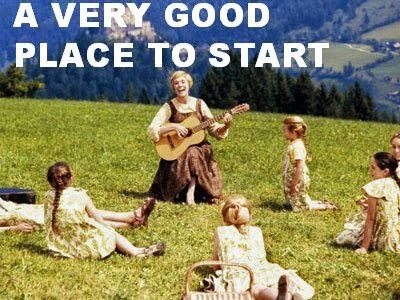
When working in Word, you have your menu across the top that is the default that everyone who ever opens Word sees. You have File, Home, Insert, Draw.....etc across the top. And there are a lot of tools nested under each of those tabs that are useful and we will talk about them as this series goes on. However, as great as all of those tools are, everyone has individual needs and styles of working.
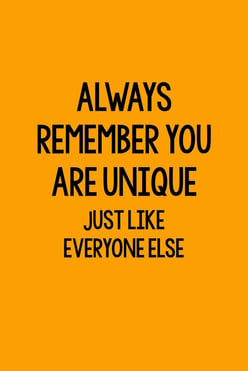
And that is why I'm grateful there is the option to customize your Quick Access tool bar with tools that you will use a lot.
This may prompt you to say, Larilyn - what and/or where in the heck is the Quick Access tool bar?
I'm so glad you asked.
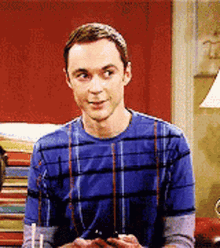
At the very top of your Word window....above the page you're working on, and even above all those wonderful tabs on the tool bar.....right at the top, in the blue ribbon you have across the screen. THAT is where you will find the Quick Access tool bar.
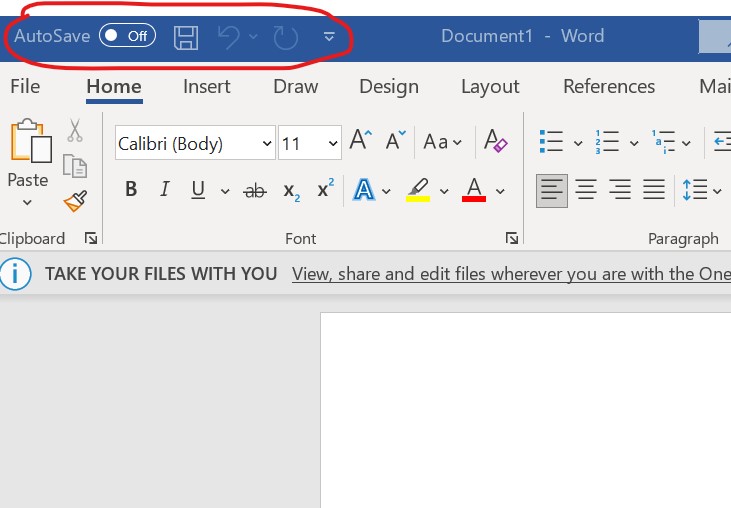
As you can see, on mine I have the Auto Save feature toggle, as well as the Save icon for quick saving as I go along (I have a reason for not having auto save turned on and saving manually - but that's a story for another time). I also have the Undo and Redo feature on my Quick Access.
Now, how can you customize your own Quick Access tool bar? Well, if you notice at the right edge, there is a little arrow pointing down that you can click on. That opens up a drop down menu.
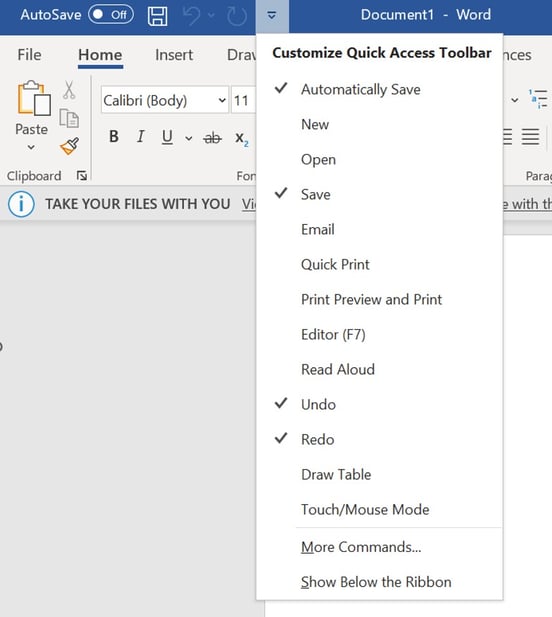 You can see the different options that you can add to your Quick Access in that drop down, like Email or Quick Print. And you can also see there is an option to select "More Commands". We will get into that another week, but let me tell you - that opens all KINDS of options to you to have the best, most customized Quick Access Tool Bar.
You can see the different options that you can add to your Quick Access in that drop down, like Email or Quick Print. And you can also see there is an option to select "More Commands". We will get into that another week, but let me tell you - that opens all KINDS of options to you to have the best, most customized Quick Access Tool Bar.
-gif.gif)
But that's just the cliff hanger to get you to read next time!!
