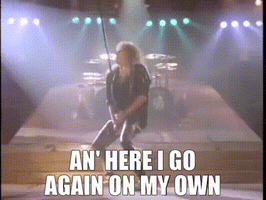I love to learn new things. It makes me happy! And I think I've already shared that keyboard short...
Larilyn's Tip of the Week: Microsoft Word - Shrink One Page
There are times in life when shrinking is a negative. Your clothes shrinking in the dryer. Your bank balance after paying all your bills. Poor Alice.

But then there are times when you want things to shrink! Your credit card debt. Your shrinky dinks in the oven.

OR, when you are typing up a paper or memo that you'd like to keep to a certain number of pages. And you hit all your main points and try to be succinct, but you go a line or two over! And you've done everything you can to make it shorter. Cut out any unnecessary words. Use every conjunction known to man. And it still is just spilling over to the next page!
So here comes a new trick that ties back to what we talked about last time. There is a tool that you can add to your Quick Access Toolbar that is just oh so amazing for moments like this. It's called the "Shrink One Page" tool. And it does just what it says! It will adjust spacing or font sizes to get it off that last page!
To add this tool to your Quick Access Toolbar, just hit that drop down arrow and select More Commands.
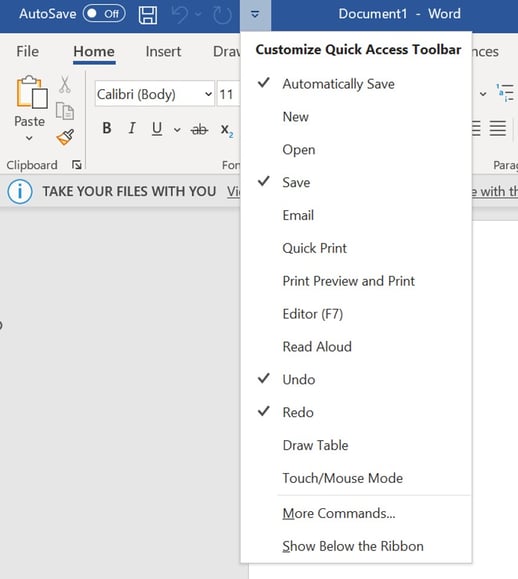
This will pull up an Options window. Click on Quick Access Toolbar.
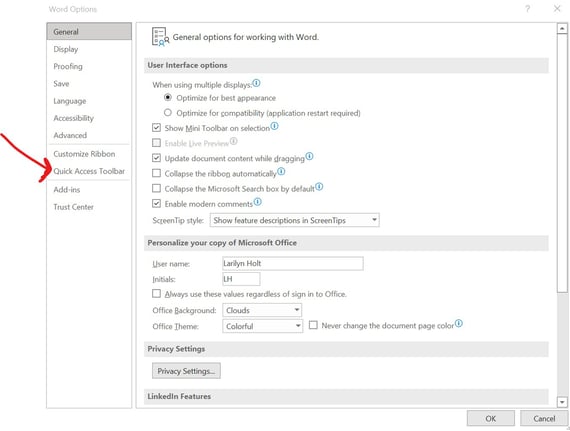
By default it will generally be on Popular Commands, but if you click on the Drop down.....
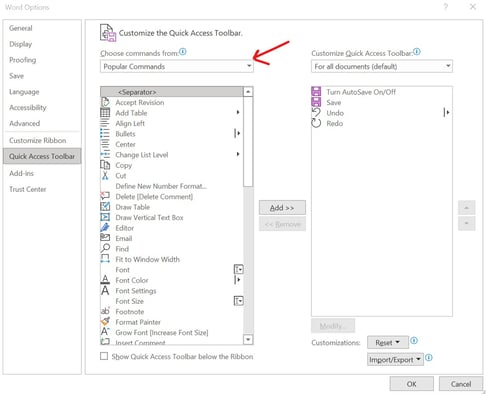
Then you can select All Commands. At which point you want to scroll down to Shrink One Page. Once you highlight it, you'll want to hit the Add>> button to add it to your Quick Access Toolbar!
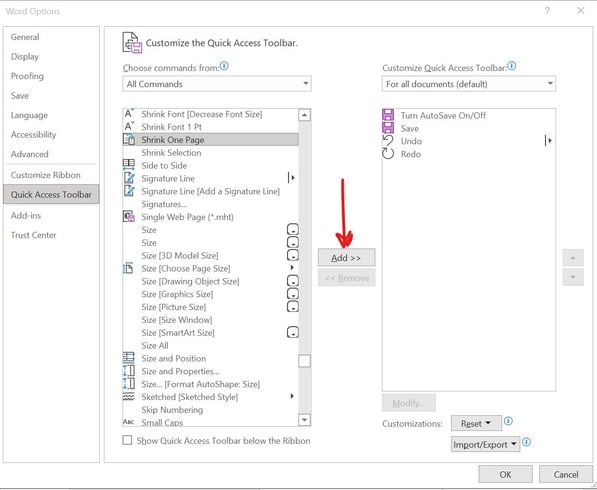
Once it's added just click OK! And now you will see the Tool there in your Toolbar.

The next time you need to shrink that paper down by one line, just click the tool and watch it work its magic!!
Okay! Until next time! Keep up the good work!