We’ve all been there. Knee deep in something, whether work or personal, when the phone rings. The...
Larilyn's Tip of the Week: Startup Applications
If I had a nickel for every time I heard the following scenario, I would....have a lot of nickels.
Someone is logging into their computer and they are in a HURRY. They have to....I don't know, print something out before their meeting in two minutes. Or submit a file before the deadline in 30 seconds. Or try to stop their scheduled email from sending that they really regret scheduling last night and now in the light of day realize it was a bad idea.

Whatever the case may be, they log in, they try to do what they need to do - and within a few seconds, I hear an exasperated "argh!!!! No! Stop. I don't want you open right now!" And this is because Teams is opening up, causing their computer to devote its processing power to that program opening up instead of opening up their internet browser like they need it to. Or their printer application is opening up......or Zoom is opening up.....basically, enter whatever application opens up when you start your computer up *here*.
The point being.....did you know you can control what program opens up when you log into your computer? Or whether any open at all?

It's quite simple. The first thing you want to do is to open your task manager. There are different ways to do this. You can hit CTRL+Alt+Del and select Task Manager from the menu that pops up. Or you can right-click on your Task Bar and select Task Manager. Pick your poison.
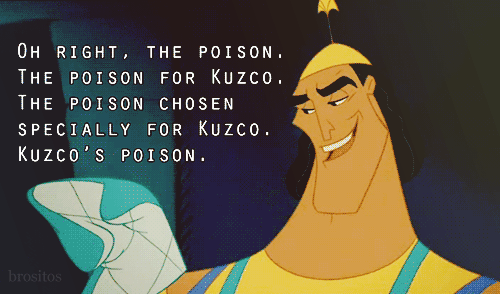
Once you have it open, you want to click on the "Startup" tab.
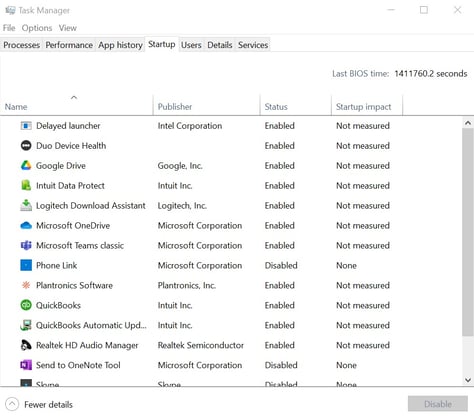
You can see that this brings up a whole list of applications. They are either listed as Enabled or Disabled. Enabled means that this will run when you start up your computer Disabled means it will not.
So, if you want Microsoft Teams to start up as soon as you log in - you leave it on Enabled. However, if you want to tell it when it opens and not have it done automatically, simply highlight it and at the bottom right, click Disable.
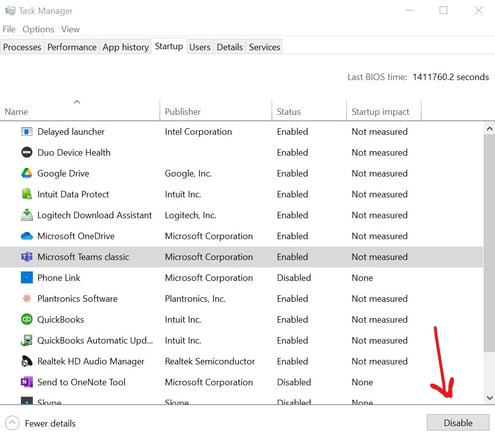
Now a note about this - there are some background processes that you just can't mess with. So some things - if you highlight them, the Disable button will be grayed out. That just means it's something that you can't control whether it starts up automatically or not. And that's okay. We can't control everything in life. And some of us need to learn to be okay with that.
Luckily, those background processes won't pop up on you, so you won't even notice.
Hope this helps!
