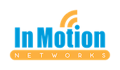Microsoft Teams continues to evolve. It is a powerful hub for collaboration and communication in...
QuickBooks Web Connector - Application Revoked - How to Fix
Yesterday we ran into multiple issues with QuickBooks Desktop Web Connector - Application with Revoked Certificate.
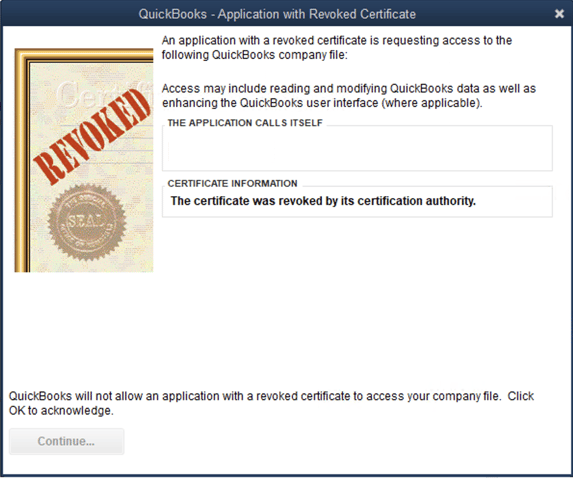
This problem was occurring across multiple clients and applications, so the only common point was Intuit. Many developers were commenting in Intuit forums about this problem as well.
Fortunately, Intuit posted a fix and it is fairly straightforward.
Here's how to fix the issue (copied from Intuit's Help Article with a few tweaks):
- Update all versions of QuickBooks Desktop to the latest release.
- Select the your version to download the QBWebConnector.exe. If you have more than one version installed select the download for the latest version
- QuickBooks 2023 / Enterprise 23
- QuickBooks 2022 / Enterprise 22
- QuickBooks 2021 / Enterprise 21 - We have seen reports of older versions working with the 21 version.
- Close all versions of QuickBooks completely.
- Press CTRL, ALT and Delete on your keyboard at the same time.
- Select Task Manager.
- Make sure QBW.exe, QBW32.exe, and QBWebconnector.exe aren't running.
- Rename the QBWebConnector.exe:
- Press Windows + R on your keyboard.
- Enter
- 64 bit Windows - C:\Program Files (x86)\Common Files\Intuit\QuickBooks\QBWebConnector\.
- 32 bit Windows - C:\Program Files\Common Files\Intuit\QuickBooks\QBWebConnector\QBWebConnector.exe.
- Rename the QBWebConnector.exe to OLD_QBQWebConnector.exe.
- Go to File and select Open New Window.
- Open Downloads then copy the QBWebConnector.exe you downloaded in step 2 to the folder you used in step 4.
- Reopen QuickBooks Desktop and use Web Connector.
If you need any assistance with this, please reach out.